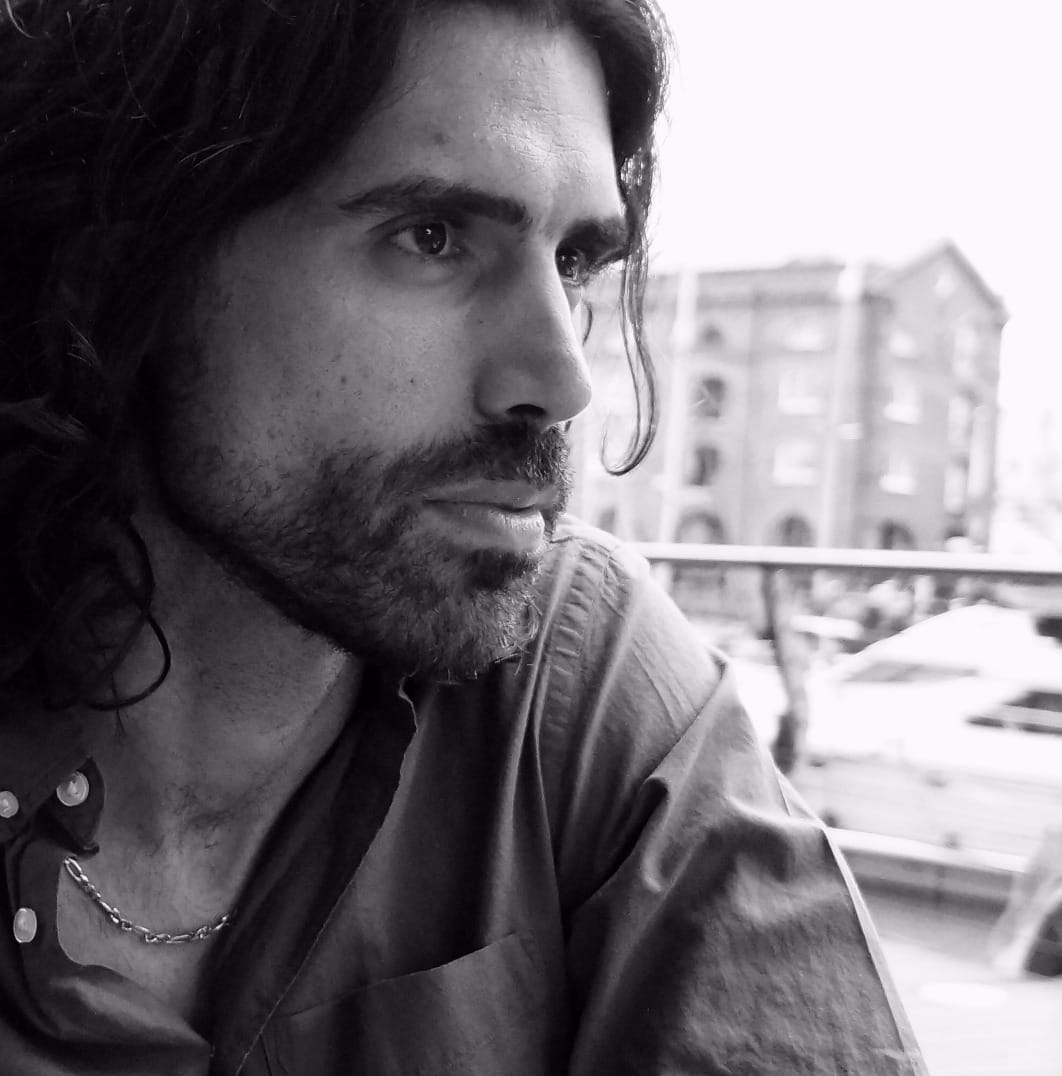First steps with Jekyll
Setting up Jekyll is quite easy, but to have a full pleasant experience it is required to find a good tool to edit your page.
The first thing to do is to create a Hello World Jekyll site. There are many different ways to install Jekyll, but I found this quite easy. It took me 5 minutes. The only thing you need to do is to fork jekyll-now with the name ${your_github_username}.github.io
Modify the _config.yml file including your name and your job role.
In around 10 minutes github will process your repository and the site would be available at ${your_github_username}.github.io
Then I started looking into Jekyll editors to make the blog posting more user friendly. I googled it, and in this webpage I found a good way to start:
https://github.com/planetjekyll/awesome-jekyll-editors
I tried a few options before setting up the Jekyll Admin:
- Sublime + Jekyll plugin: installing the sublime plugin in linux was a bit tedious and after installing it, my initial experience was not so user friendly.
- WebStorm: after installing it I realized it was one month trial. And I couldn’t find an activation code…
I realized that the Jekyll Admin was the most popular option.
These are the steps I had to do to use the Jekyll Admin plugin in my new blog:
- Install the latest Ruby version:
sudo apt-get install ruby2.4 sudo ln -sf /usr/bin/ruby2.4 /usr/bin/ruby sudo apt-get install ruby2.4-dev - Install latest version of jekyll:
https://jekyllrb.com/docs/upgrading/3-to-4/ - Add a GemFile in the root folder of your blog repository:
gem 'jekyll-admin', group: :jekyll_plugins gem 'jekyll-sitemap' gem 'jekyll-feed' - Install the ruby bundle:
bundle install - Start the Jekyll localhost server:
bundle exec jekyll serve - Administrate your page from your browser as a CMS:
http://localhost:4000/admin/