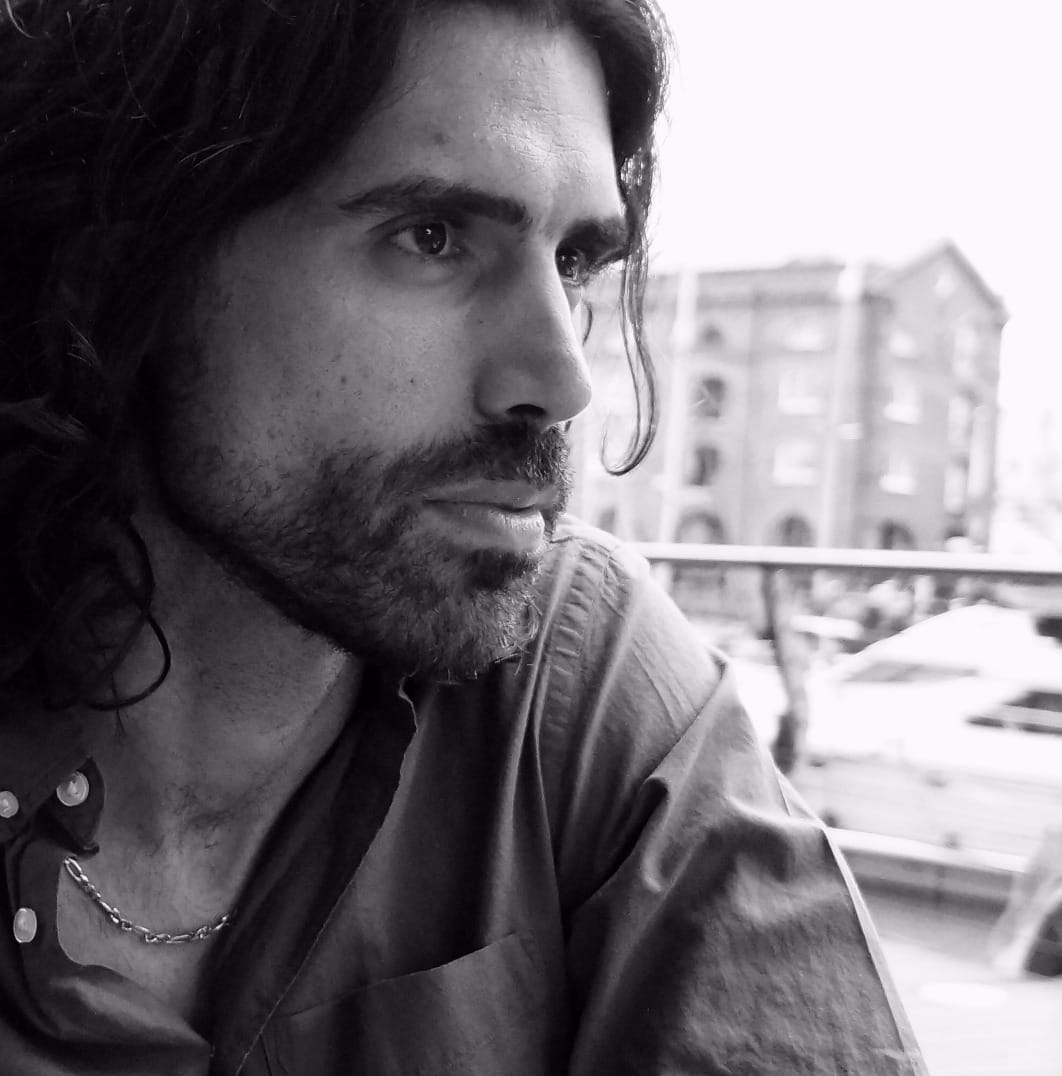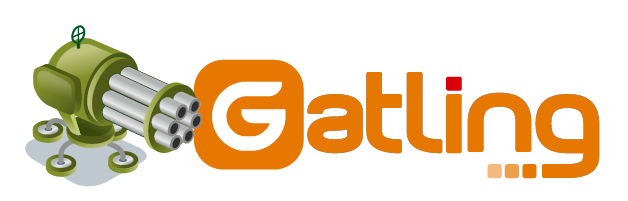
Gatling Kafka performance tests in AWS ECS
Gatling is a performance scala library that facilitates running performance tests on your web services/applications. By default Gatling is oriented to HTTP Rest requests. In a previous post we talked about how to create a custom Gatling performance tests library for your application.
The problem I faced when I wanted to stress Kafka was the number of requests that Gatling can handle per second. Gatling runs on top of a single/multi core CPU instance and even if you increase the number of requests, maybe to 500 thousands per seconds, Gatling is not able to process those requests. In the end every request runs in a single CPU clock time slot, and the only way to increase the parallelism is deploying Gatling in a machine with more CPU cores.
Then, if you deploy your Gatling performance tests into a fat instance is a valid solution, but in my experience to stress out Kafka with more than 200 thousand MBs/second we need quite a high level of parallelism, more than what can be provided by a single instance. What could we do then? ECS to the rescue.
Let’s scale out our Gatling performance tests running n ECS tasks in a EC2 ECS Cluster. The number of ECS task you decided to run in parallel depends on the number of request or MB/s you want to stress Kafka with.
There are 2 main tasks to develop:
- Dockerize our Gatling Kafka performance library
- Create the ECS task CloudFormation template that runs the docker image of the previous step.
## Dockerizing our app Dockerizing a scala app is straightforward. They are just 2 files required, DockerFile and an entrypoint.sh.
This is the Docker file:
FROM centos:7
# Set environment variables
ENV \
# Java build versions
JDK_MAJOR="8" \
JDK_MINOR="131" \
JDK_BUILD="11" \
JDK_URL_HASH="d54c1d3a095b4ff2b6607d096fa80163" \
BASE_SCENARIO=TopicRequest \
ACTION_SCENARIO=WriteKafka \
GATLING_NUMBER_USERS_PER_SECOND=1000 \
GATLING_MAX_DURATION_SECONDS=150 \
GATLING_DURATION_SECONDS=100 \
GATLING_NUMBER_RECORDS_PER_TRANSACTION=20
ENV JAVA_HOME="/opt/java/jdk1.${JDK_MAJOR}.0_${JDK_MINOR}"
ENV SCALA_VERSION 2.11.8
ENV SBT_VERSION 0.13.17
ENV SCALA_INST /usr/local/share
ENV SCALA_HOME $SCALA_INST/scala
ADD src ${BASE_FOLDER}/src
ADD project ${BASE_FOLDER}/project
ADD build.sbt ${BASE_FOLDER}
COPY script/entrypoint.sh /entrypoint.sh
RUN chmod +x /entrypoint.sh
RUN curl -v -L -O -H "Cookie: oraclelicense=accept-securebackup-cookie" \
http://download.oracle.com/otn-pub/java/jdk/${JDK_MAJOR}u${JDK_MINOR}-b${JDK_BUILD}/${JDK_URL_HASH}/jdk-${JDK_MAJOR}u${JDK_MINOR}-linux-x64.tar.gz
RUN mkdir /opt/java \
&& tar -zxvf jdk-${JDK_MAJOR}u${JDK_MINOR}-linux-x64.tar.gz -C /opt/java \
&& rm -rf \
${JAVA_HOME}/javafx-src.zip \
${JAVA_HOME}/src.zip \
jdk-${JDK_MAJOR}u${JDK_MINOR}-linux-x64.tar.gz
RUN yum install -y python2 python-pip
RUN pip install awscli
RUN \
curl -fsL http://downloads.typesafe.com/scala/$SCALA_VERSION/scala-$SCALA_VERSION.tgz | tar xfz - -C $SCALA_INST && \
ln -sf scala-$SCALA_VERSION $SCALA_HOME && \
echo 'export PATH=$SCALA_HOME/bin:$PATH' > /etc/profile.d/scala.sh
RUN \
curl https://bintray.com/sbt/rpm/rpm | tee /etc/yum.repos.d/bintray-sbt-rpm.repo
ENV PATH $PATH:$JAVA_HOME/bin
# install sbt
RUN yum install wget -y
RUN wget -O /usr/local/bin/sbt-launch.jar http://repo.typesafe.com/typesafe/ivy-releases/org.scala-sbt/sbt-launch/$SBT_VERSION/sbt-launch.jar
ADD script/sbt.sh /usr/local/bin/sbt
RUN chmod 755 /usr/local/bin/sbt
RUN sbt sbtVersion
ENTRYPOINT ["/entrypoint.sh"]
Considerations about the Dockerfile:
- It installs java, scala and sbt.
- In the lines 10 and 11 are defined the ActionScenario and the Spec to be executed. This is being used in the entrypoint to specify the spec we want to run with the Docker run. Parametrizing everything helps us to dinamycally run whatever we want without rebuilding the docker image, just overriding the default environment variables.
- It also installs the awscli. The reason is because we want to publish the performance results is S3.
- Line 57: contains the instruction to the Docker entrypoint. The entrypoint is the action or sequence of commands that are executed when the docker image is run (docker run)
Let’s move on to the entrypoint.sh:
#!/usr/bin/env bash
echo "Beginning EntryPoint"
sed -i "s//${GATLING_DURATION_SECONDS}/" ${BASE_FOLDER}/config/application.conf
sed -i "s//${GATLING_MAX_DURATION_SECONDS}/" ${BASE_FOLDER}/config/application.conf
sed -i "s//${GATLING_NUMBER_USERS_PER_SECOND}/" ${BASE_FOLDER}/config/application.conf
sed -i "s//${GATLING_NUMBER_RECORDS_PER_TRANSACTION}/" ${BASE_FOLDER}/config/application.conf
export KAFKA_HEAP_OPTS="-Xms1G -Xmx2G"
cd ${BASE_FOLDER}
sbt compile "gatling-it:testOnly com.ean.dcp.avro.gatling.${ACTION_SCENARIO}${BASE_SCENARIO}Spec"
echo "Copying simulation results to S3 bucket avrokafkaperfresults_bucket ..."
aws s3 cp target/gatling-it/* s3://avrokafkaperfresults_bucket --recursive
echo "End EntryPoint"
Considerations about the entrypoint.sh:
- From line 3 to 6, we are just upgrading the default values for our spec. Parametrizing the four parameters in docker allows us to dinamycally run different test setups from the AWS ECS Task.
- In the line 9, the sbt gatling:testOnly executes just one specific spec. This allows to test from ECS the spec we want, just changing the Docker environment variable for ACTION_SCENARIO or BASE_SCENARIO.
- In the line 11 the gatling performance tests resuts are uploaded to an S3 bucket.
To build and run locally the performance tests use this:
docker build -t kafka_avro_perf_test
docker run kafka_avro_perf_test
Once we verify that everything works fine locally we are ready to go and deploy it in ECS. Let’s take a look to the CloudFormation templates required to run our performance tests as ECS tasks.
## ECS CloudFormation templates To deploy a Docker image into AWS we first need to have an ECS ECR repository.
Repository:
Type: AWS::ECR::Repository
Properties:
RepositoryName: !Ref Function
RepositoryPolicyText:
Version: 2012-10-17
Statement:
-
Effect: Allow
Principal:
AWS:
- "arn:aws:iam::${YOUR_AWS_ACCOUNT_NUMBER}:root"
Action:
- "ecr:*"
Once the repository is created, you would be able to push your image to the ECR repository:
docker build -t kafka_avro_perf_test
docker push aws_account_id.dkr.ecr.region.amazonaws.com/kafka_avro_perf_test
The next step is creating the Iam Roles required to run the ECS task. And IAM role is composed by IAM policies. In our case we have to create a policy to access the S3 bucket where the performance tests results are saved:
ECSRole:
Type: AWS::IAM::Role
Properties:
AssumeRolePolicyDocument:
Statement:
-
Action:
- sts:AssumeRole
Effect: Allow
Principal:
Service: ecs-tasks.amazonaws.com
RoleName: !Sub ${Function}
ManagedPolicyArns:
-
!ImportValue LogGroupsDenyCreationPolicy
S3Policy:
Type: AWS::IAM::Policy
Properties:
PolicyDocument:
Statement:
-
Action:
- 's3:ListBucket'
- 's3:GetObject'
- 's3:GetObjectAcl'
- 's3:PutObject'
- 's3:PutObjectAcl'
Effect: Allow
Resource:
- !Sub arn:aws:s3:::${StatsBucket}
- !Sub arn:aws:s3:::${StatsBucket}/*
PolicyName: s3-access
Roles:
- !Ref ECSRole
Considerations about the previous CF code:
- Line 2: an IAM role ECSRole is created. Then we add policies to that IAM role.
- Line 17: an S3 bucket policy is created. It permits ECS to write into the stats S3 bucket.
Once it is defined the required IAM role and the Docker image is deployed into ECR, we just need to deploy with CF the ECS task. This is the code.
CloudWatchLogGroup:
Type: AWS::Logs::LogGroup
Properties:
LogGroupName: !Sub ${Function}
RetentionInDays: !Ref CloudWatchRetentionDays
ContainerTask:
Type: AWS::ECS::TaskDefinition
Properties:
TaskRoleArn: !Ref ECSRole
RequiresCompatibilities:
- "EC2"
ContainerDefinitions:
-
Essential: true
Image: !Ref DockerImage
MemoryReservation: !Ref Memory
Name: !Sub ${Function}
Cpu: !Ref Cpu
LogConfiguration:
LogDriver: awslogs
Options:
awslogs-group: !Ref CloudWatchLogGroup
awslogs-region: !Ref AWS::Region
Family: !Sub ${Function}
The previous code has some details that it’s worth to go into:
- In line 10 the previously defined ECS IAM role is injected .
- In line 16 the docker image already pushed to ECR is injected. It should have the same name as it was pushed into ECR.
- In line 11 the task compatibility is specified to be EC2. There are 2 kind of deployments in ECS. You can either deploy to a Fargate or EC2 cluster. In case you decide to deploy the ECS task into a Fargate cluster you need to include a parameter NetworkMode with the value awsvpc. For more information you can visit AWS ECS Task CF .
I will go into more depth about the differences between using an EC2 ECS cluster or a Fargate one in another post as that is a whole other topic.
Once the previous CF templates are being deployed we just need to run our ECS task. Here we have 2 options:
- Manual run: using the AWS ECS console we can easily run the ECS task selecting one ECS EC2 cluster.
- Run from the AWS CLI: it facilitates the automation and for instance it can be integrated in a Continuous Integration platform.
Obviously I recommend the second option, especially as you have to run the performance tests several times. This is the code to run an ECS task from the AWS CLI:
export OVERRIDES_DEFAULT=$(echo "{ \"containerOverrides\": [ { \"name\": \"kafka-avro-performance\", \"environment\": [ { \"name\": \"ACTION_SCENARIO\", \"value\": \"$GATLING_SCENARIO_ACTION\" }, { \"name\": \"GATLING_DURATION_SECONDS\", \"value\": \"$GATLING_DURATION_SECONDS\" },{ \"name\": \"GATLING_NUMBER_RECORDS_PER_TRANSACTION\", \"value\": \"$GATLING_NUMBER_RECORDS_PER_TRANSACTION\" }, { \"name\": \"GATLING_MAX_DURATION_SECONDS\", \"value\": \"$GATLING_MAX_DURATION_SECONDS\" }, { \"name\": \"GATLING_NUMBER_USERS_PER_SECOND\", \"value\": \"$GATLING_NUMBER_USERS_PER_SECOND\" } ] } ]}")
aws ecs run-task --cluster ECSEC2Cluster --launch-type EC2 --overrides "$OVERRIDES_DEFAULT" --count ${NUMBER_OF_TASKS} --task-definition kafka-avro-perf
In the previous code we can distinguish 2 parts:
- Firs line: the json object is defined and then this overrides the default values of our Docker image.
- The last line contains the aws cli instruction to run an ecs task. It contains 4 parameters:
- Cluster to be deployed.
- Task to deploy.
- Number of tasks to run.
- Json object that contains the environment variables to override from the docker image.
This last code has been run from Atlassian Bamboo. That’s why you can see all the values containing the $ symbol.
Conclusion
Dockerizing and deploying an application into ECS could seem to be a bit tedious and complicated. But once you dockerized once, you always tend to dockerize everything. The reason is because everything that is running in a Docker container, you are 100% sure it is going to work no matter which environment it is working on. Docker creates its own environment, and then downloads and installs all the required dependencies.
In our case, dockerizing the gatling performance tests was not very difficult. It was just tedious as it required: creating a Docker file, then creating the ECR repository, then the IAM roles, then the ECS task CF code. Finally we then had to run the ECS task, either manually or from an Continuous Integration plan.
In the next Gatling performance post, we will explore how to create asyncronous and responsive Gatling test using Akka Actors and Akka Streaming.